The recent Azure outage once again highlighted the value in being able to run an application in multiple clouds so that a failure in one place doesn’t completely cripple you. While you may not run an application in multiple clouds simultaneously, it can be helpful to have a standby ready to go. That standby could already be deployed to backup environment, or, could be rapidly deployed from a build server out to a cloud environment.
https://twitter.com/#!/jamesurquhart/status/174919593788309504
So, I thought I’d take a quick look at how to take the same ASP.NET web application and deploy it to three different .NET-friendly public clouds: Amazon Web Services (AWS), Iron Foundry, and Windows Azure. Just for fun, I’m keeping my database (AWS SimpleDB) separate from the primary hosting environment (Windows Azure) so that my database could be available if my primary, or backup (Iron Foundry) environments were down.
My application is very simple: it’s a Web Form that pulls data from AWS SimpleDB and displays the results in a grid. Ideally, this works as-is in any of the below three cloud environments. Let’s find out.
Deploying the Application to Windows Azure
Windows Azure is a reasonable destination for many .NET web applications that can run offsite. So, let’s see what it takes to push an existing web application into the Windows Azure application fabric.
First, after confirming that I had installed the Azure SDK 1.6, I right-clicked my ASP.NET web application and added a new Azure Deployment project.
After choosing this command, I ended up with a new project in this Visual Studio solution.
While I can view configuration properties (how many web roles to provision, etc), I jumped right into Publishing without changing any settings. While there was a setting to add an Azure storage account (vs. using local storage), but I didn’t think I had a need for Azure storage.
The first step in the Publishing process required me to supply authentication in the form of a certificate. I created a new certificate, uploaded it to the Windows Azure portal, took my Azure account’s subscription identifier, and gave this set of credentials a friendly name.
I didn’t have any “hosted services” in this account, so I was prompted to create one.
With a host created, I then left the other settings as they were, with the hope of deploying this app to production.
After publishing, Visual Studio 2010 showed me the status of the deployment that took about 6-7 minutes.
An Azure hosted service and single instance were provisioned. A storage account was also added automatically.
I had an error and updated my configuration file to show the error, and that update took another 5 minutes (upon replacing the original). The error was that the app couldn’t load the AWS SDK component that was referenced. So, I switched the AWS SDK dll to “copy local” in the ASP.NET application project and once again redeployed my application. This time it worked fine, and I was able to see my SimpleDB data from my Azure-hosted ASP.NET website.
Not too bad. Definitely a bit of upfront work to do, but subsequent projects can reuse the authentication-related activities that I completed earlier. The sluggish deployment times really stunt momentum, but realistically, you can do some decent testing locally so that what gets deployed is pretty solid.
Deploying the Application to Iron Foundry
Tier3’s Iron Foundry is the .NET-flavored version of VMware’s popular Cloud Foundry platform. Given that you can use Iron Foundry in your own data center, or in the cloud, it’s something that developers should keep a close eye on. I decided to use the Cloud Foundry Explorer that sits within Visual Studio 2010. You can download it from the Iron Foundry site. With that installed, I can right-click my ASP.NET application and choose to Push Cloud Foundry Application.
Next, if I hadn’t previously configured access to the Iron Foundry cloud, I’d need to create a connection with the target API and my valid credentials. With the connection in place, I set the name of my cloud application and clicked Push.
In under 60 seconds, my application was deployed and ready to look at.
What if a change to the application is needed? I updated the HTML, right clicked my project and chose to Update Cloud Foundry Application. Once again, in a few seconds, my application was updated and I could see the changes. Taking an existing ASP.NET and moving to Iron Foundry doesn’t require any modifications to the application itself.
If you’re looking for a multi-language, on-or-off premises PaaS, that is easy to work with, then I strongly encourage you to try Iron Foundry out.
Deploying the Application to AWS via CloudFormation
While AWS does not have a PaaS, per se, they do make it easy to deploy apps in a PaaS-like way via CloudFormation. Via CloudFormation, I can deploy a set of related resources and manage them as one deployment unit.
From within Visual Studio 2010, I right-clicked my ASP.NET web application and chose Publish to AWS CloudFormation.
When the wizard launches, I was asked to choose one of two deployment templates (single instance or multiple, load balanced instances).
After selecting the single instance template, I kept the default values in the next wizard page. These settings include the size of the host machine, security group and name of this stack.
On the next wizard pages, I kept the default settings (e.g. .NET version) and chose to deploy my application. Immediately, I saw a window in Visual Studio that showed the progress of my deployment.
In about 7 minutes, I had a finished deployment and a URL to my application was provided. Sure enough, upon clicking that link, I was sent to my web application running successfully in AWS.
Just to compare to previous scenarios, I went ahead and made a small change to the HTML of the web application and once again chose Publish to AWS CloudFormation from the right-click menu.
As you can see, it saw my previous template, and as I walked through the wizard, it retrieved any existing settings and allowed me to make any changes where possible. When I clicked Deploy again, I saw that my package was being uploaded, and in less than a minute, I saw the changes in my hosted web application.
So while I’m still leveraging the AWS infrastructure-as-a-service environment, the use of CloudFormation makes this seem a bit more like an application fabric. The deployments were very straightforward and smooth, arguably the smoothest of all three options shown in this post.
Summary
I was able to fairly easily take the same ASP.NET website and from Visual Studio 2010, deploy to three distinct clouds. Each cloud has their own steps and processes, but each are fairly straightforward. Because Iron Foundry doesn’t require new VMs to be spun up, it’s consistently the faster deployment scenario. That can make a big difference during development and prototyping and should be something you factor into your cloud platform selection. Windows Azure has a nice set of additional services (like queuing, storage, integration), and Amazon gives you some best-of-breed hosting and monitoring. Tier 3’s Iron Foundry lets you use one of the most popular open source, multi-environment PaaS platforms for .NET apps. There are factors that would lead you to each of these clouds.
This is hopefully a good bit of information to know when panic sets in over the downtime of a particular cloud. However, as you build your application with more and more services that are specific to a given environment, this multi-cloud strategy becomes less straightforward. For instance, if an ASP.NET application leverages SQL Azure for database storage, then you are still in pretty good shape when an application has to move to other environments. ASP.NET talks to SQL Server using the same ports and API, regardless of whether it’s using SQL Azure or a SQL instance deployed on an Amazon instance. But, if I’m using Azure Queues (or Amazon SQS for that matter), then it’s more difficult to instantly replace that component in another cloud environment.
Keep all these portability concerns in mind when building your cloud-friendly applications!













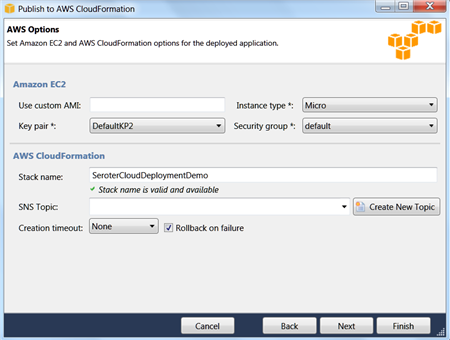

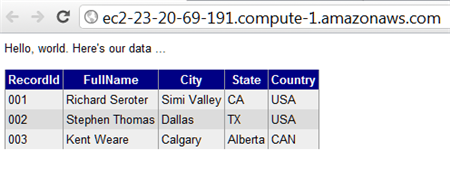


Nice post! How about deploying to different data centers? I guess there could be a latency issue, but it might be a good fit when using cloud specific features?
Multi Cloud is best for deployment for an ASP.Net Web Application.Portability a best for cloudy world for Cloud Technology
Great Post. Thanks a lot.
Do you have any details to share on how to Authenticate multiple Clouds for a single Application using ASP.NET Core ?
Thanks in advance.
What’s the use case, Sameer? One app is hosted in a cloud and talking to other ones? You might look at a identity federation solution from someone like Okta to bridge the experiences.